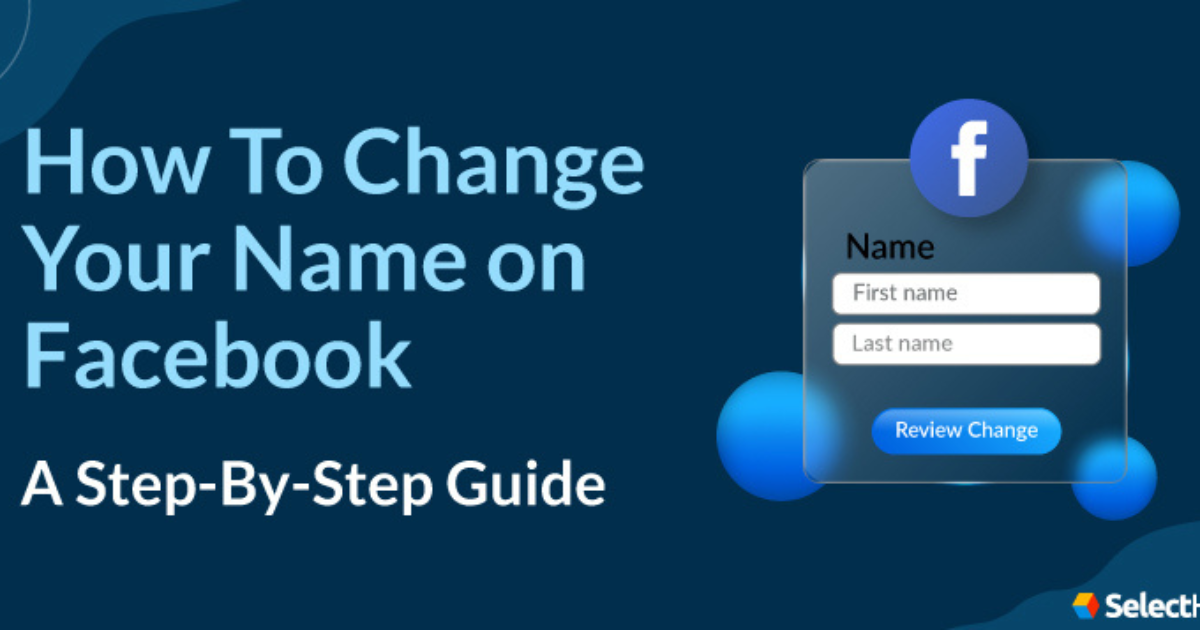In the digital age, our online identities are as important as our real-life ones. Whether due to a name change, a personal rebranding, or simply fixing a misspelling, changing your name on social media platforms is essential for consistency across your digital presence. Facebook, now under the umbrella of Meta Platforms Inc., allows users to update their profile names. This guide walks you through the process of changing your name in Facebook’s Meta interface, ensuring a smooth transition.
Why Would You Want to Change Your Name on Facebook Meta?
People choose to change their names on Facebook for several reasons:
- Marriage or Divorce: Adopting a new last name after tying the knot or reclaiming a maiden name after separation.
- Personal Rebranding: Simplifying or updating your name to reflect a professional or personal rebrand.
- Correcting Errors: Fixing typos or inconsistencies in the original name.
- Cultural or Religious Changes: Embracing a name that aligns with new cultural or religious beliefs.
Regardless of the reason, Facebook Meta has a clear process to help you update your profile name, as long as it adheres to their naming policies.
Important Points to Remember Before Changing Your Name
- Name Change Limitations: Facebook only allows name changes once every 60 days, so make sure the name you choose is what you want to display for at least the next two months.
- Name Policies: Ensure your new name follows Facebook’s naming standards. It should reflect your real name as it would appear on official identification. Unusual characters, punctuation marks, or titles (e.g., “Doctor” or “Professor”) are not allowed.
- Verification: In some cases, Facebook may ask for proof of identity to confirm the name change. This step is especially common if the new name significantly differs from your original one.
Step-by-Step Guide to Change Your Name in Facebook Meta
Follow these simple steps to change your name on Facebook Meta:
Step 1: Log in to Your Facebook Account
- Open a web browser or the Facebook app.
- Enter your credentials and log in to your account.
Step 2: Go to the Settings Menu
- Click on your profile picture at the top right of the screen to open the main menu.
- Select “Settings & Privacy” from the dropdown.
- Click on “Settings”.
Step 3: Navigate to the Personal Information Section
- On the left-hand sidebar, choose “Personal and Account Information”.
- Select “Name” to access the editing options.
Step 4: Edit Your Name
- Type in your new first name, middle name (optional), and last name.
- Ensure the spelling is correct and reflects your desired name format.
- Double-check the preview of how your new name will appear to other users.
Step 5: Save Your Changes
- Click “Review Change” to see how your new name will be displayed.
- Choose the format you prefer (e.g., displaying your full name or using a middle initial).
- Enter your Facebook password when prompted to confirm the changes.
- Click “Save Changes”.
Step 6: Wait for Approval
- Your name change request will be reviewed by Facebook Meta to ensure it complies with their naming policies. This process can take up to 24 hours, though it’s typically completed faster.
Troubleshooting and Tips
- Rejection of Name Change: If your request is rejected, review Facebook’s name standards and make adjustments as necessary.
- Stuck on Review: If the name change is pending for longer than 24 hours, try contacting Facebook support or re-checking if you met all requirements.
- Use Real Names Only: Facebook Meta encourages users to go by their real names to foster authenticity and transparency across the platform.
FAQs About Changing Your Name on Facebook Meta
Q: Can I add a nickname or alternative name? A: Yes, you can add a nickname or a maiden name to your profile. Go to “Settings & Privacy” > “Profile Settings” > “Details About You”, and select “Add a nickname”.
Q: Can I use special characters in my name? A: Facebook does not allow special characters, numbers, or symbols in the main profile name. Stick to standard alphabets.
Q: What happens to tagged posts and previous mentions? A: Your name will be updated across the platform, but past tags and mentions will remain unchanged in historical posts.